ONsite SEO Procedures
-
Get the CID from the Content Opt Out Onsite sheet
-
Enter the CID into the search bar in the top right of the CRM
-
Go to the Products section
-
Note package type
-
Note how many pages work will be done on (see chart)
-
-
-
Go to the Website Details section, note phases progress
-
Go to the Notes section
-
Check if the client has specified kw’s to use
-
if the client has chosen 5 or more kw’s
-
email the client to verify the client still wants to use the kw’s they’ve chosen
-
If you don't get a reply right away, wait 24 hours before resuming work
-
Inform the client that we can take into account their kw suggestions
-
-
if the client would like to choose all of their keywords, they would need to buy content with us.
-
-
If the client has not specified kw’s and pages
-
Select the pages for the SEO work
-
Determine the most appropriate pages for the SEO work
-
Determine the kw’s most appropriate for the SEO work
-
-
In the CRM, under the Keywords section, enter all of the keywords used into the Keyword fields
-
Check to see if the client has specified pages to put the SEO work on
-
-
Go to wix.com
-
Log in to the Zoek Simple SEO account
-
Password
-
Find the client’s site by their Business Name
-
Click Edit
-
Do the SEO work
-
Add image Alt Tags
-
Add H1 Tags to appropriate text
-
Complete backend SEO
-
SEO Basics
-
Page URL
-
Page Title
-
Page Description
-
-
Advanced SEO
-
Meta Tags
-
-
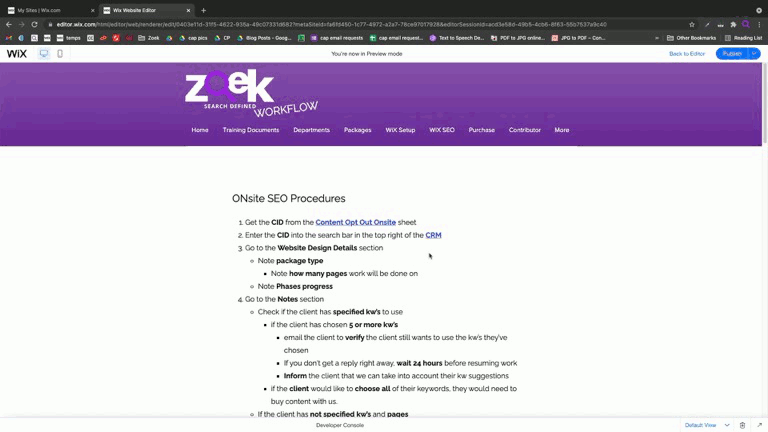
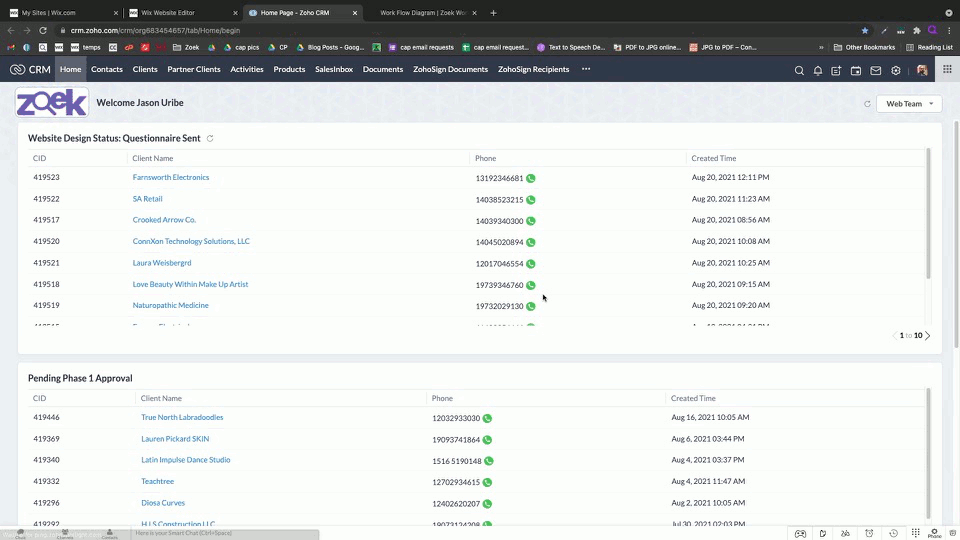
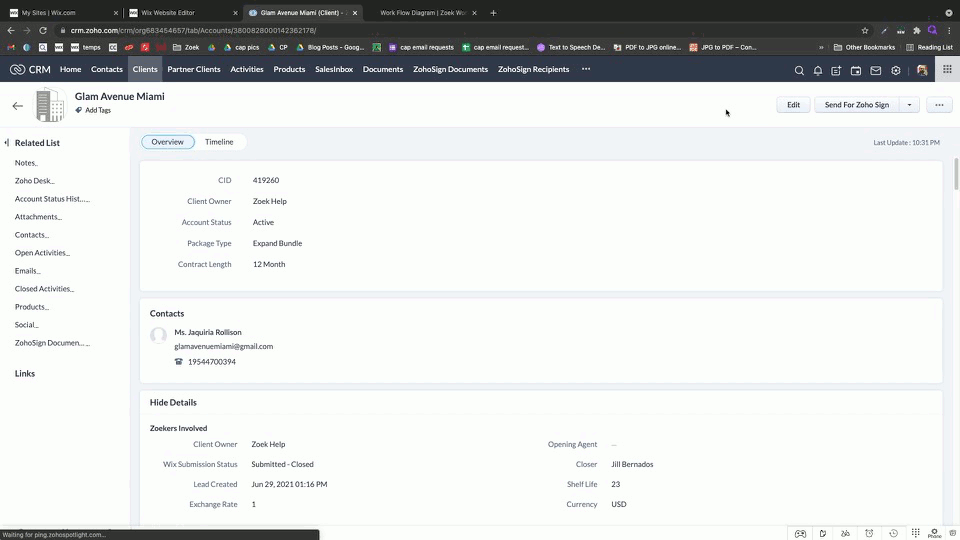
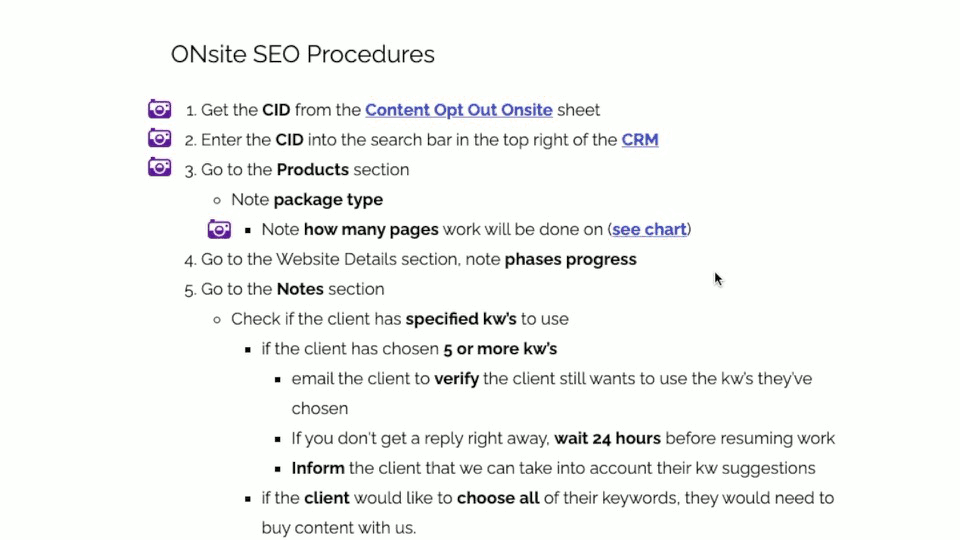
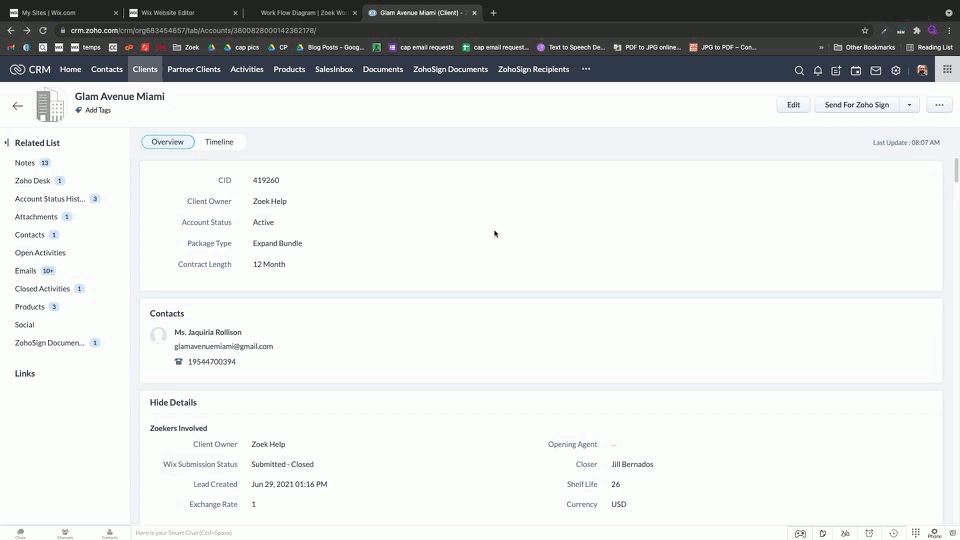
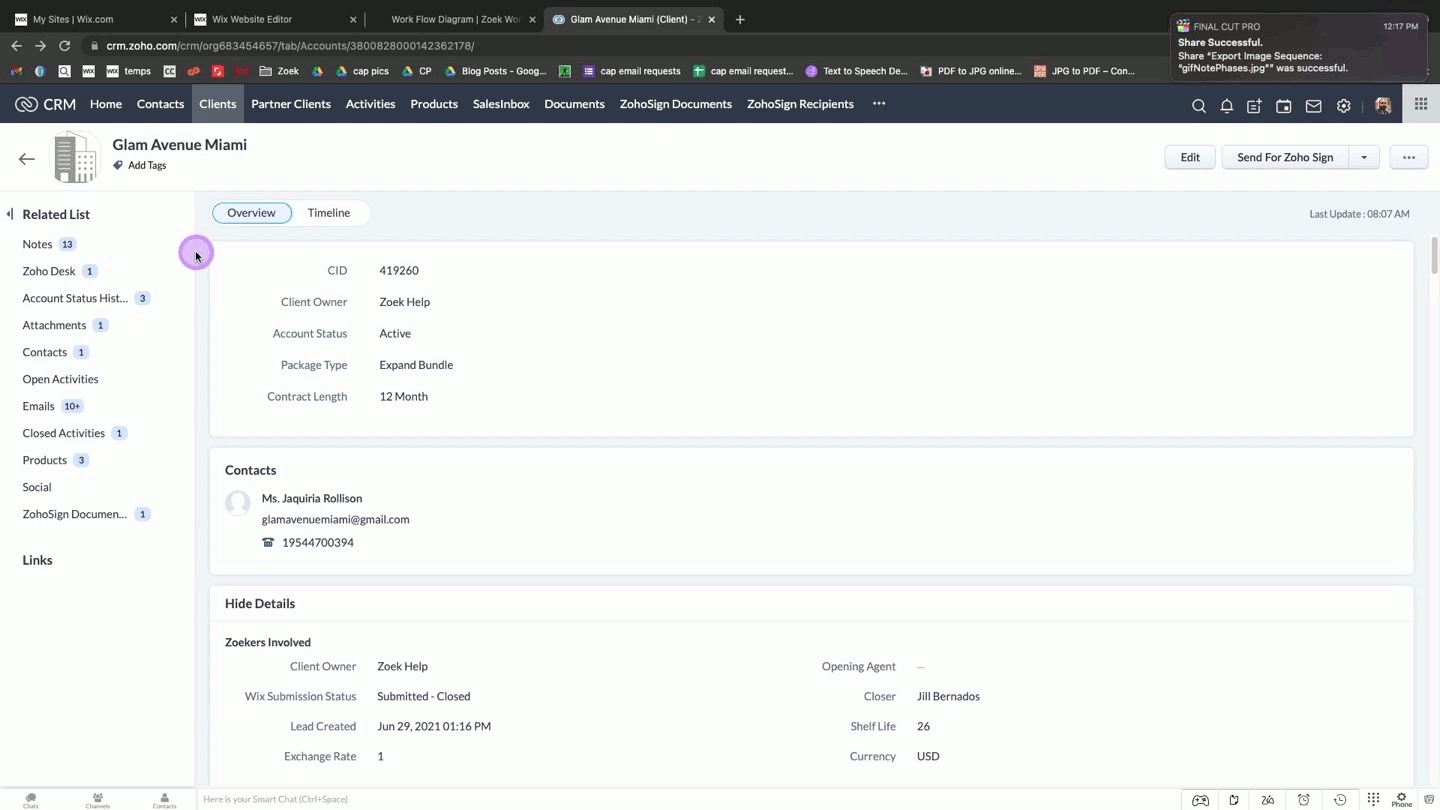
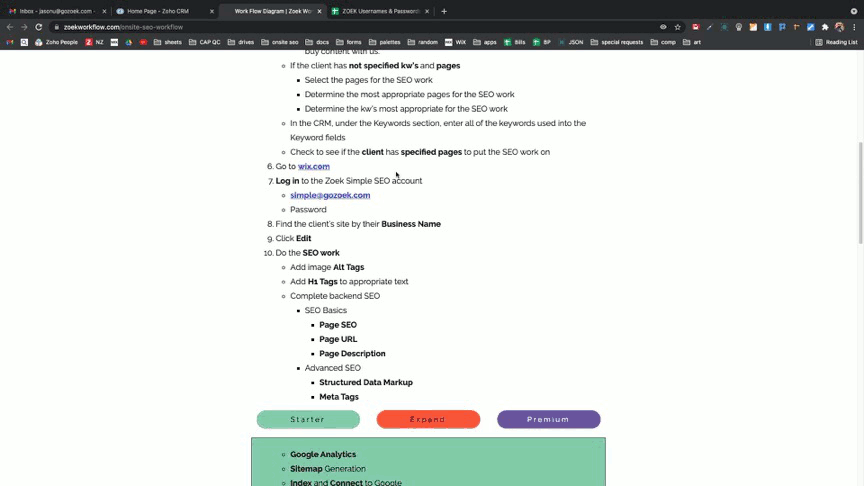
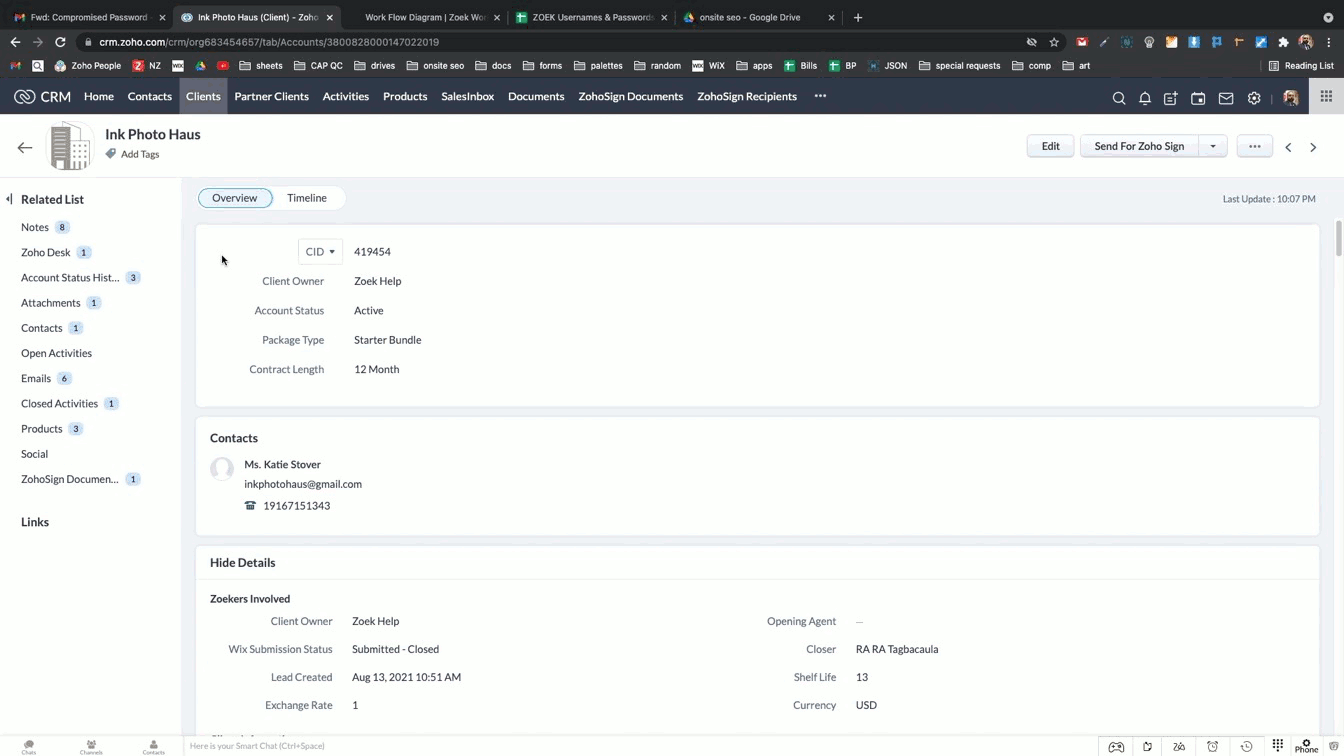

-
In the CRM
-
In the Website Details section
-
Check off Phases 1-3
-
-
In the Notes section leave a note indicating
-
Phases 1-3 have been checked off
-
The pages optimized
-
-
In the GSC Login field input the email address used to index the site
-
If indexed by client put “GSC by Client”
-
-
-
Email the client:
-
Site Report
-
Fill in
-
Client ID
-
Business Name
-
Site Name
-
Client’s name in the “Hello, _____” greeting
-
Your name in the “Kindest Regards, ______” salutation
-
Additional Notes (optional)
-
If the client has indexed their site prior
-
Add the following to the Additional Notes
-
You have the option to add "simple@gozoek.com" as a user on your Google Search Console, so that we can also access it should anything need to be revised. Alternatively, we can add this for you if you would prefer.
-
-
-
-
-
-
CC
-
Schedule site report email for day after phase 3 email
-
Click on the Timeline tab on the upper left of the CRM page
-
Under the Upcoming Actions, you will see a date for phase 3 on here
-
In your Gmail account, click on the Compose Email icon in the upper left
-
After you have composed your email, click on the down arrow next to the Send button
-
Click on the Schedule Send button
-
Click on the Pick date & time button
-
Choose a date and time 1 day after Phase 3 is completed
-
Click on Schedule Send
-
-
1
1
Email Subject:
Client ID:
Business Name:
Site Name:
Hello ,
We have finished optimizing your site for search engines.
Please log in to your editor to review our updates.
Here's a list of updates that were made to your site:
-
Phase 1
Analyzed web pages for keywords to optimize the SEO (Google) tabs on each page.
-
Phase 2
Updated the Advanced SEO Tab on the back end of each site page to include Structured Data & Custom Meta tags.
Adding Structured Data to your page helps search engines understand more about your page and your business. Meta tags are snippets of text that describe your page’s content.
While invisible on the page itself, they appear in the code of your page and instruct search engines how to display your pages in search results
-
Phase 3
Updated your site using WiX's SEO Wizard guide.
This included:-
a.) Updating any missing Alt Text Tags on your site's images.
Note: Any image that is a background can't have Alt Text Tags added. -
b.) Updating the SEO Meta Tag titles on the back end of each of your site's pages.
(This can be found on the SEO (Google) tab).
-
c.) And updating the SEO Meta Descriptions on the back end of each of your sites pages.
(This can be found on the SEO (Google) tab).
-We also optimized your site's Mobile View to make sure everything is aligned and not overlapping.
-Lastly, we ensured that your site is connected to Google.
-
-
Phase 4
In this step we perform a Quality Check on your site to ensure that everything is updated accordingly per our SEO guidelines.
ADDITIONAL NOTES:
Kindest Regards,
Your Zoek Team
Copied
