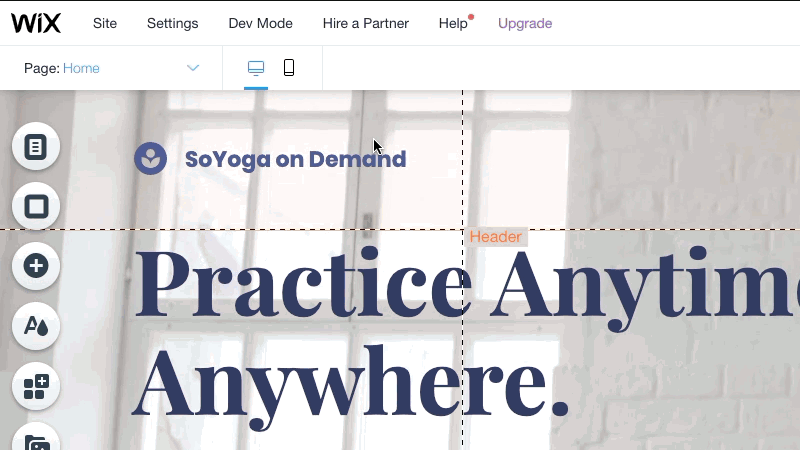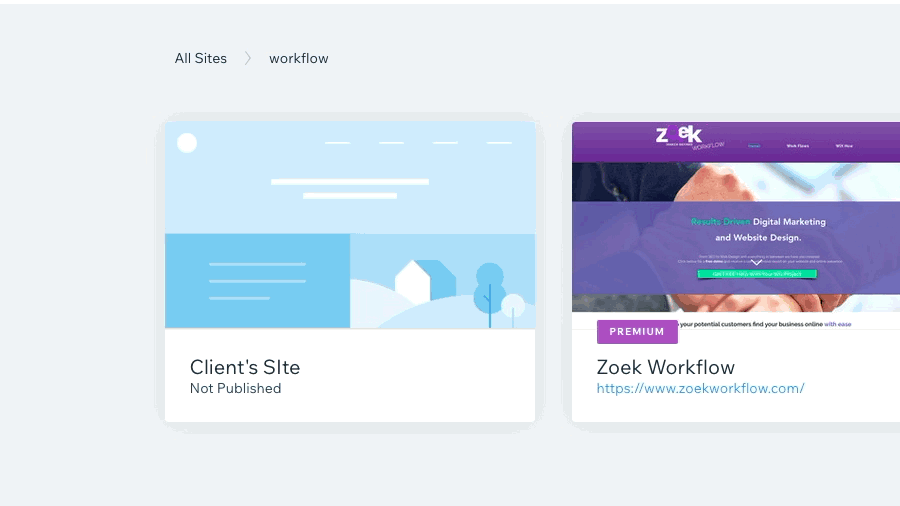SEO Wizard
-
Log in to the appropriate WiX account
-
Client's account
-
There are two ways to get to the SEO Wizard
-
From the My Sites Page
-
Find the site
-
Hover over the site then click on Select Site
-
Hover over the Marketing & SEO menu item on the left
-
Click on Get Found on Google below the SEO heading
-
-
From the Site Editor
-
Hover over the Settings heading at the top left
-
Click on the Get Found on Google button
-
-
-
Click on the Start Now button
-
Enter the client's business name in the What's Your Business or Site Name? field
-
Under the Do You Have a Business Location prompt
-
Click Yes if the client wants their address shown
-
Click No if the client wants their address hidden
-
-
In the field beneath the How Would You Describe Your Business? prompt enter 3 of the client's keywords
-
Click on the Create SEO Plan at the bottom right of the page
-
Click on the Settings button below the Welcome to Your SEO Plan heading
-
In the Keywords field enter two more of the client's keywords
-
Click the Save button in the upper right
-
Look for any red exclamation marks and make the suggested changes
Show Me How!